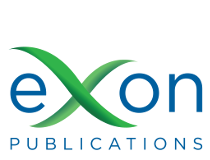Submit: Step by Step Guide
Register or login or click the ‘Forgot your password?’ link as relevant. Ensure that the manuscript is prepared as per the Manuscript Preparation Guidelines. Be aware of the Publishing fee. If you encounter any difficulties during submission, please email books@exonpublications.com with details, preferably with a screenshot, of the problem you encountered.
After login for the FIRST TIME
• On top right, under your username, click “View profile”
• Under “Roles”, choose “Author”
• Save
• Click “New Submission”
• Start submission following the guide below
Step 1: Start
• Select “Articles” from the dropdown menu of “Section”
• Agree to all submission requirements
• Leave the section ‘Comments for the Editor’ blank
• Agree to the copyright and privacy statements
• Save and Continue
Step 2a: For manuscripts WITH figures (if there are no figures, please follow step 2b below)
• Select “Book Chapter” for Article Component from the drop-down menu
• Select the file from your computer and upload
• Ensure that this a single Microsoft Word document including figures and tables
• Continue
• Continue
• Add another file, select Figure 1 under ‘Article Component’
• Upload Figure 1, high resolution TIFF image
• Continue
• In the Caption box, enter Figure 1. Ignore other boxes
• Continue
• Repeat the "Add another file" until all figures have been uploaded separately
• Once done, click ‘complete’
• Save and Continue; Go to step 3 below "Enter Metadata"
Step 2b: For manuscripts WITHOUT figures
• Select “Book Chapter” for Article Component from the drop-down menu
• Select the file from your computer and upload
• Ensure that this a single Microsoft Word document
• Continue
• Continue
• Save and Continue; Go to step 3 below "Enter Metadata"
Step 3: Enter Metadata
• Ignore the Prefix column
• Enter the title of manuscript. This can be copied and pasted from the manuscript
• Ignore the subtitle column
• Enter the abstract; this can be copied and pasted from the manuscript
• Scroll down – Under List of Contributors click “Add contributor”
• Enter author details, including affiliation
• Select ‘Author’ under ‘Contributor’s role’
• Save. Continue to add ALL authors, and affiliations, in the same order as in the chapter
• After entering all authors, if you wish to rearrange the order of authors, click ‘order’
• Arrange the order of authors by dragging the names up or down
• Once ordering is complete, click ‘done’
• Scroll down and enter five keywords in alphabetical order, enter one keyword at a time
• After entering each keyword, press Enter and then enter the next keyword
• Save and Continue
Step 4: Confirmation
• Finish submission
• Confirm submission